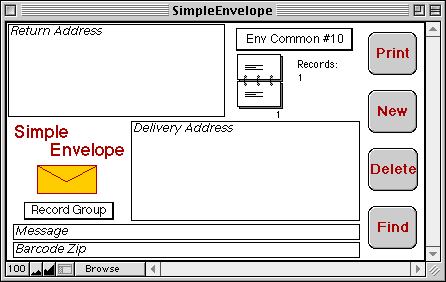
SimpleEnvelope is a shareware FileMaker Pro database file designed to provide an easy way to store mailing addresses and to find and print them onto common #10 envelopes. Also supports 3.5 x 6.5 envelopes, 4 x 5.5 labels, Avery 5160, 5161, and 5162 labels, and POSTNET barcodes.
SimpleEnvelope requires FileMaker Pro version 3.0 or greater.
If you have a specific envelope or label size requirement please contact me.
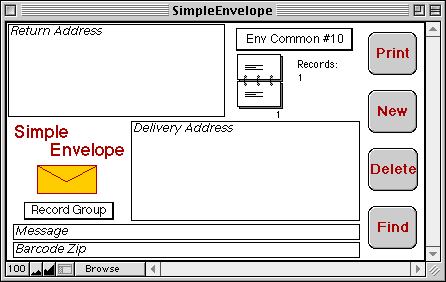
Notes:
The program will prompt you to change your Page Setup settings. To print envelopes correctly the paper size must be set to the equivalent of envelope common #10.
The return address is a global field and needs to be entered only once. If you are using letterhead stationery, leave this field blank.
Records are created by using the "New" button.
Record groups can be used to group specific records. Record group names are created by selecting "Edit" in the Record Group field and entering names as a vertical list in the box that appears. It is a good idea to leave a blank name for records that do not belong to a group.
To find a specific address or record group, use the "Find" button. Enter the search criteria in the layout that appears and either hit the "Find" button again or press the return key on the keyboard.
Clicking on the rolling index card image will scroll through multiple found records.
To print multiple records, select "Records being browsed" from the FileMaker Pro options in the print dialog box that appears after you hit the "Print" button.
Custom messages can be stored in the "Message" field and will print in the bottom left of the envelope.
POSTNET compliant barcodes can be generated and printed along with the addresses. To generate POSTNET codes, run the "Set POSTNET Zip" script in the Script pull-down menu. This script will read the zip codes in your address fields and copy them into the "Barcode Zip" field. It is recommended that you check the enties in the Barcode Zip field for correctness since some of the zip codes may not resolve correctly. Incorrect entries can be edited. After you are certain the Barcode Zip fields are correct run the script "Set Barcode" in the Script pull-down menu. This will generate the actual barcodes and store them internally for printing.
Delivery point barcodes can be generated by appending two digits to the zip code in the Barcode Zip field before running the "Set Barcode" script. The two digits are normally the last two digits of the street address, post office box, rural route number, or highway contract route number. Check with your post office for details. For example, if the address is 76 Main Street at a zip code of 10001-3289, the Barcode Zip field should contain 10001-3289-76. Hyphens are used for readability but can be omitted. Do not embed any spaces.
Important:
In order for the barcodes to work properly you must have
a Postnet font installed on your system. SimpleEnvelope has been preset
to work with a Postnet font called Postal Uzi. This font is available as
shareware. For your convenience, a copy of the Postal Uzi shareware package
has been included. To install this font, open the Postal Uzi folder and
drag the "Postal Uzi (TT)" font suitcase into the Fonts folder in your
System Folder. Restart your computer. If you decide to keep using the Postal
Uzi font please pay the shareware fee separately to the author of the font
package. See the Readme in the font package for instructions.
Version history:
Version 1.1 adds support for Avery labels and has improved import and export functions.
Version 1.2 adds support for POSTNET barcodes.
Cost:
The cost is US $10 for a single-user and US $50 for a
multi-user serial number.
Thank you for trying this software.
Please direct questions and comments to Virgilio de Carvalho<mac@pemail.net>.